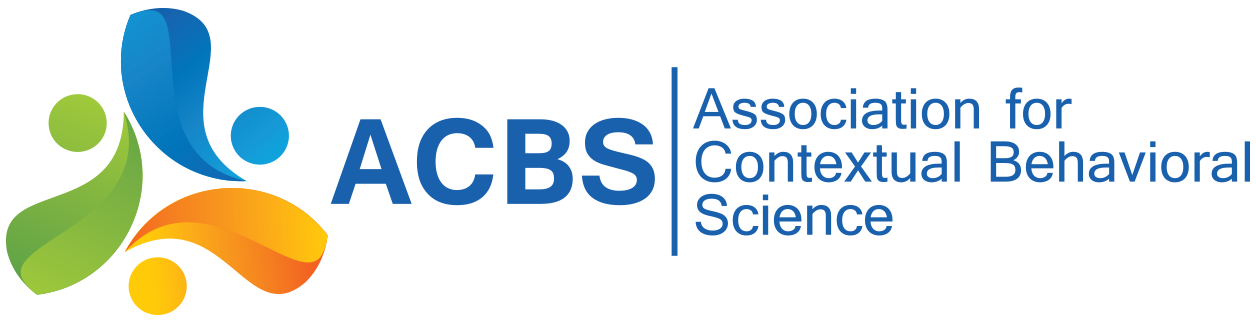After purchasing a Sube card (which works on city buses and the subway), you may need to recharge it. To do that go to a "Kiosko" or a newspaper/candy shop.
You'll see the blue, square "Sube" sign. Then you'll see the blue machine.
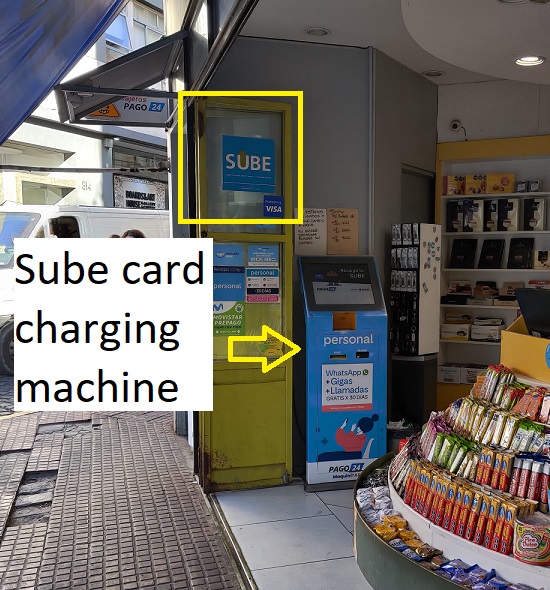
Tap the "Recargas y pagos" button, which means "recharge and pay (cash)". Note some machings only take certain bills. (This one only accepted, $100, $200, $500, as seen in the yellow/green note at the top of the image. Money exchanges may only give you $1,000 bills, so you may need to purchase something to get some small bills.)
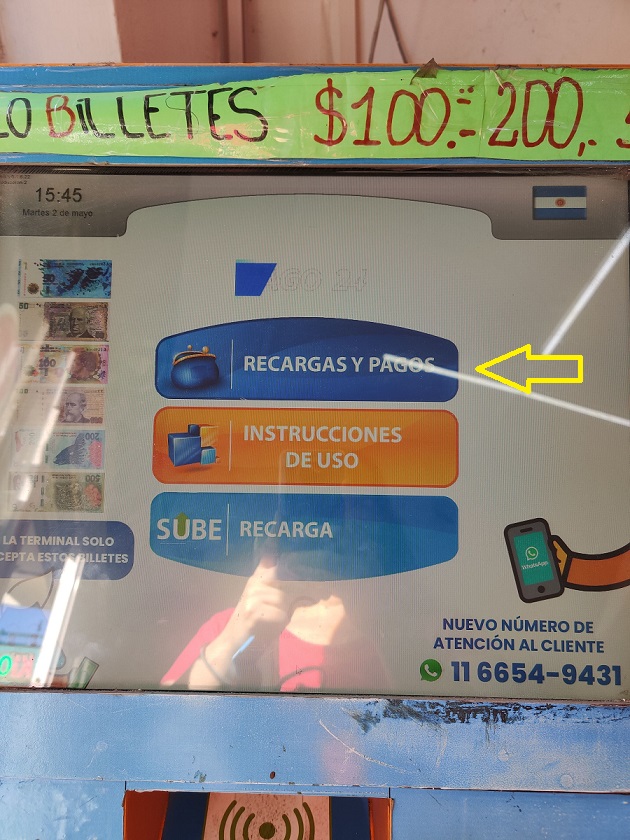
It then asks you to put your card on the pad below (noted with the yellow arrow below), then press the orange "siguiente" (or "continue") to proceed. (You'll need to leave your card on the pad until the translation is fully complete.)

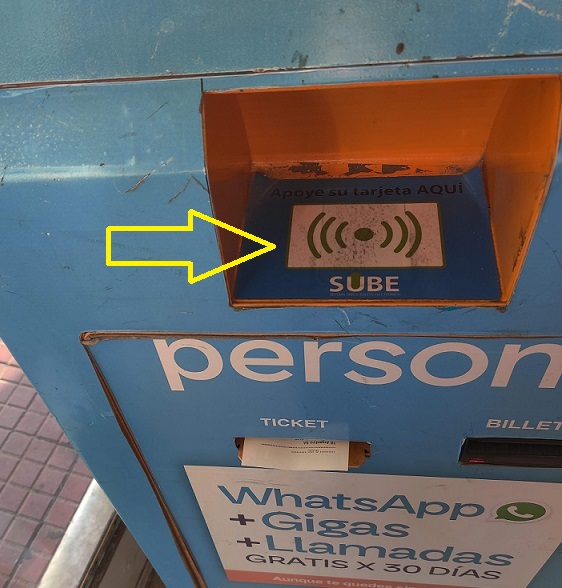
It takes a few seconds for it to connect to and read your card.
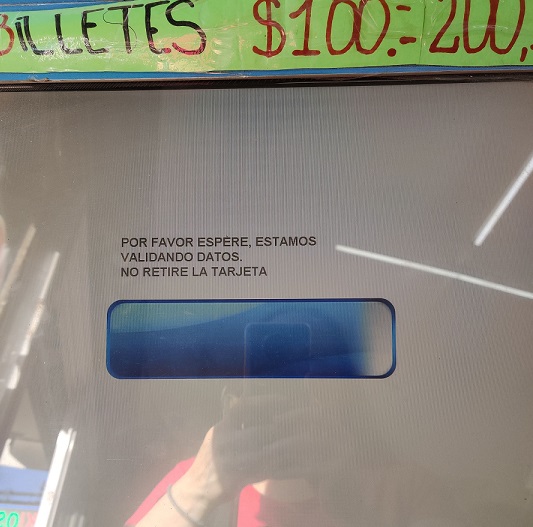
The machine will then show you how much money you have left on the card (red arrow), and give you the opportunity to enter how much you would like to add (yellow arrow). Click on the "0.00" to then type in how much you'd like to add. The machine does not give change and will not accept coins. After entering the amount click the orange "pagar" button in the corner to pay.
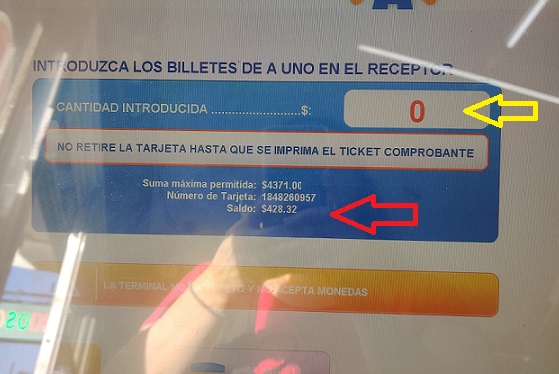
The machine will then prompt you to feed in your peso bills/notes via the slot below where it says "Billetes" (that means "pesos/bills"). It will then process the money and add it to your card.
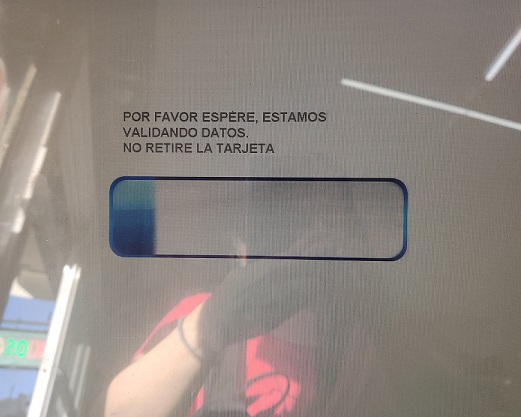
Upon completion you will see the new total value on your card (yellow arrow) and a receipt should come out for you lower down. You can click "terminado" to tell the machine you are finished. DON'T FORGET TO PICK UP YOUR RECHARGED CARD FROM THE PAD!
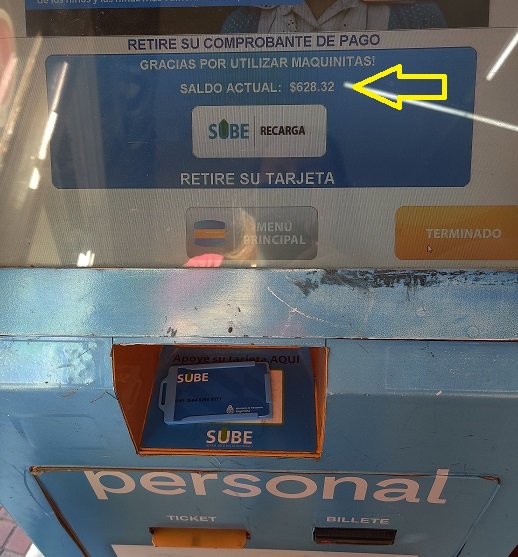
Do you have any corrections or additions to add to this information? If so, please email ACBS or post it as a comment below and we'll do our best to incorporate the most up to date and accurate information.