Welcome to the ACBS Website Help Center
Welcome to the ACBS Website Help CenterSelected Help Topics:
Website FAQ:
See a list of frequently asked questions in the box below. When we say that the site content is member driven, we really mean it! That even includes this page. So, if you are a logged in member:
- To suggest a question for someone to answer, click on the "add new comment" link at the bottom of this page and enter your question.
- To provide a question and an answer to this FAQ, click on the "add child page" link at the bottom of this page.
How do I access file attachments, publications, and other downloads?
How do I access file attachments, publications, and other downloads?Some pages on this site will refer to attached or downloadable files. If you are not a paid member of the Association for Contextual Behavioral Science (ACBS), you will not be able to view or download these files. To gain access to such files (including the full-text downloads of many of the publications listed in the Publications section of the site), after you're logged in, you must apply for paid ACBS membership (review our values-based dues sytem). After you have completed the membership application form and paid your membership dues, you should be able to access all of the downloadable files on the site.
Occasionally a member has problems opening the PDFs. In this day and age we all have different versions of different software, but here are a few things to try.
- 1.) Try updating your browser to the latest version (Like FireFox for example).
- 2.) Try using something other than Internet Explorer (Like Mozilla, FireFox, Opera, Avant, etc.) Sometimes that's the easiest solution.
- 3.) Don't just click the link and try to open it. Right click the PDF link, select "Save target as" or "Save Link As" and save the file to your computer, then open it.
How do I allow people to email me?
How do I allow people to email me?It's easy to allow visitors to the site to email you (and without revealing your email address, which protects you from spammers):
- Login to the site.
Click on the Dashboard link on the top right left of the screen.
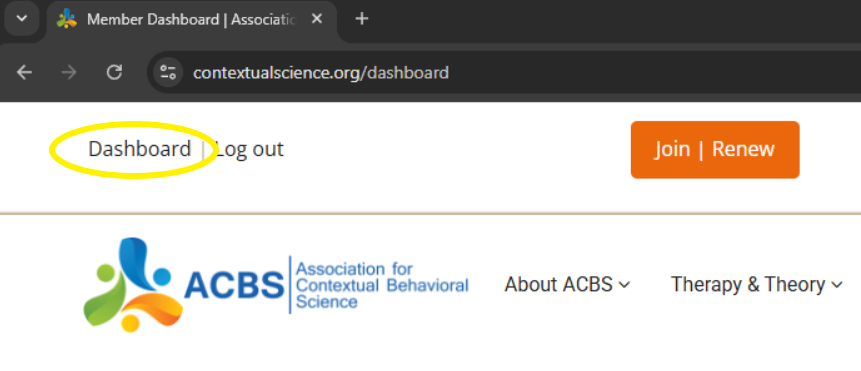
Select "Change Password" from the "My Account" menu on the left.
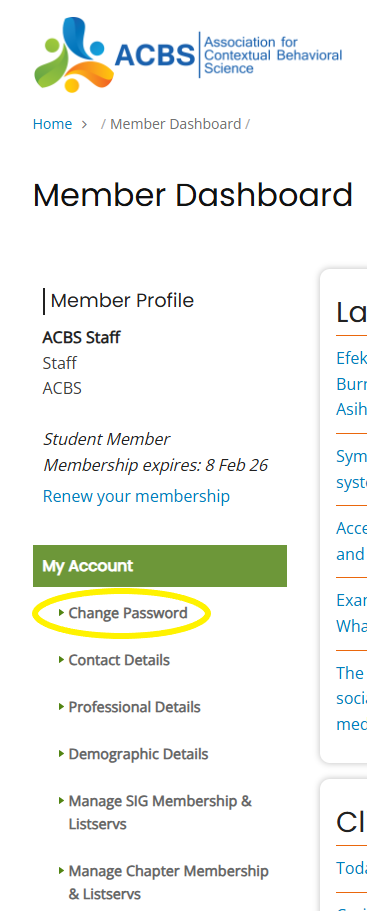
Scroll down to the bottom of the screen and click on the "Personal contact form" checkbox if you want people to be able to email you. Uncheck the box if you do not want people to be able to email you.
- Click save when you have updated to your preferred setting.
How do I attach a file to a page I have created?
How do I attach a file to a page I have created?In order to do this you will need to be logged into the website as a member of ACBS. Also, you can only attach files to pages you have created. If you have a file which would go nicely on a page you did not create, please contact the website staff here.
1. Towards the bottom of the page, click the "Choose Files" button.
2. A box should appear that will allow you to browse your computer folders for the proper attachment. All formats are allowed, but we recommend uploading your attachment as either a Word document or .pdf for ease of use by the most members. Choose your document.
3. Click Attach after you have chosen your file (otherwise). The site will show a bar indicating it is uploading the document. Once it is completed, it will show your attachment and the Display box will be checked.
4. Now you can finish your page by clicking Save at the bottom of the page and your child page and attachment should appear. You can also click Preview before you submit the page to see how it looks, but don’t forget to click SUBMIT to submit your page to the site.
How do I change my ACT therapist directory information?
How do I change my ACT therapist directory information?How do I change my “Find a Practitioner” directory information?
- Login to the site.
Click on the Dashboard link on the top right left of the screen.
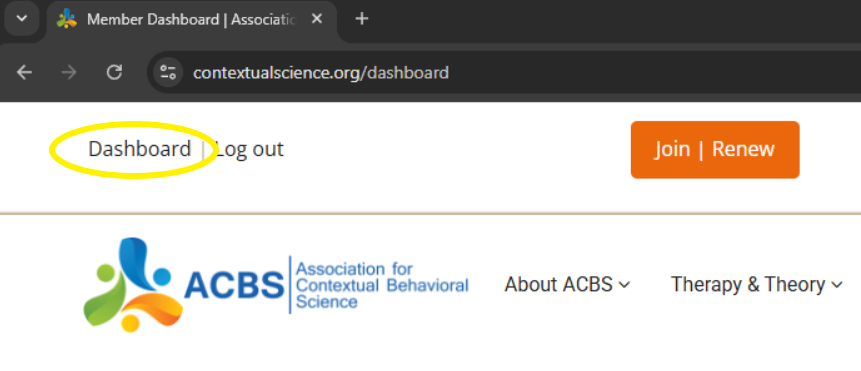
- Select "Contact Details", "Professional Details", or "Demographic Details" from the "My Account" menu on the left.
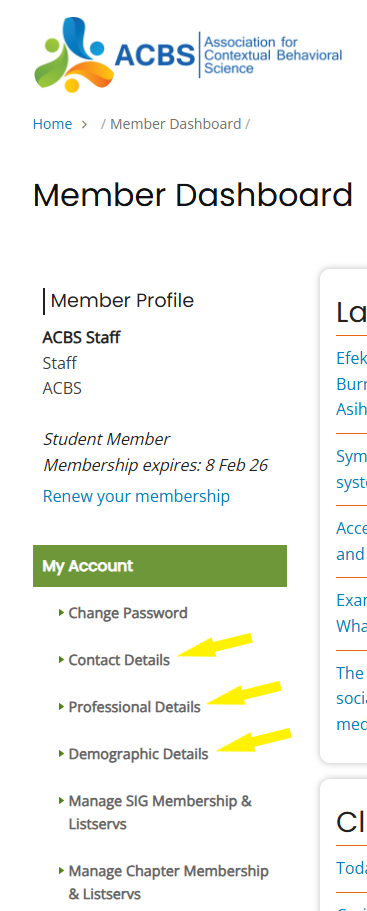
- Be sure to click “Save” at the bottom of each page to save your changes.
Note: Checking “Yes” in the “ACT/CBS Practitioner” box displays your information in the therapist directory. If you uncheck this box, you will be removed from the directory. In order to be listed as a practitioner in our directory, you must have a current professional ACBS membership, as well as the appropriate information in your profile.
How do I change my profile, password, account, or contact information?
How do I change my profile, password, account, or contact information?To change your profile/password/contact/account information, simply do this:
- Change your username or password
Select "Change Password" from the "My Account" menu on the left.
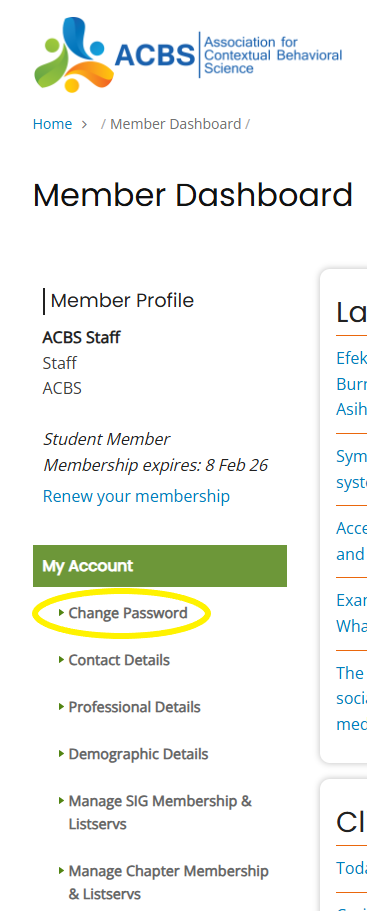
Click on the Save button at the bottom of the page when you have finished updating your password.
- Update your account or contact information
Select "Contact Details", "Professional Details", or "Demographic Details" from the "My Account" menu on the left.
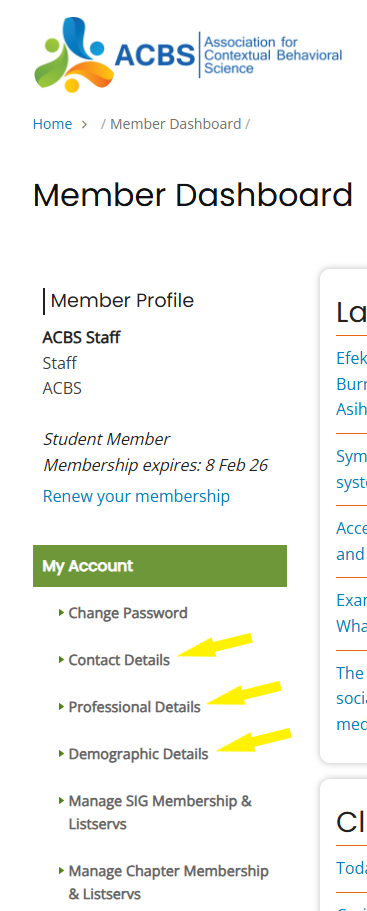
Click on the Save button at the bottom of the page when you have finished updating your information.
How do I create a hyperlink?
How do I create a hyperlink?Hyperlinks are very useful components of webpages which allow you to link to other places on the internet. Hyperlinks can connect to other pages on the ACBS website, or other websites entirely.
An example of a hyperlink is this piece of text right here.
1. Highlight the text you would like to be the hyperlink (the text that when clicked will take your reader to the webpage you choose).
2. Then click the hyperlink button.

3. In the box that appears, type or paste the URL (for example: http://contextualscience.org/readme), then click the green check mark to save.
How do I create a page on the ACBS website?
How do I create a page on the ACBS website?When logged in as a member you can create a page to share whatever you like with the community. This could be a page containing useful information or resources, a little bit about your work, or interesting content of any kind.
There are several ways in which you might create a page. You could create a stand-alone page, or a child page.
A stand-alone page will be all by itself. This can be helpful if you are starting a new topic.
- Stand-alone page instructions
In order to create a page, you need to be logged in to the website as an ACBS member. Once you have done this, follow these simple steps:
1. On your member dashboard, in the "Post your own content!" menu, click "Book page"
2. Enter the title of the page, as well as your content in the "body" of the page.3. If relevant, add attachment(s) by clicking "Choose Files"
4. Click "save."
A child page will show up as a link beneath its parent page. This can be helpful if your contribution relates to something that is already on the site. A child page will fit within the pre-existing site structure. Most pages you create will probably be child pages.
- Child page instructions
In order to create a child page, you need to be logged in to the website as an ACBS member. Once you have done this, follow these simple steps:
1. Go to the pre-existing page to which you want to add your "child page."2. Scroll down to the bottom of the page, and click "add child page."
3. Enter the title of the page, as well as your content in the "body" of the page.4. If relevant, add attachment(s) by clicking "Choose Files"
5. Click "save."6. Now your child page will appear as a link at the bottom of the pre-existing "parent" page.
For detailed instructions on adding a publication, assessment measure, or clinical resource, please go here: https://contextualscience.org/stepbystep_guide_adding_new_content_site
How do I create an event on the ACBS community calendar?
How do I create an event on the ACBS community calendar?It's easy! Just follow these simple steps below:
1. Be an ACBS member.
2. Log in to the site.
3. Click on this link.
4. Fill out your event information, such as recur type (usually is 'Custom/Single Event'), date, time, presenter name, etc.
5. Be sure to include contact information so that potential attendees may get in touch with you.
6. Check all the details and if you are happy then, click "save."
That's all there is to it. Now your event is part of the community calendar, and will come up if someone searches for it. Thanks for your contribution!
How do I include my picture in comments or replies?
How do I include my picture in comments or replies?If you have uploaded a picture of yourself to your account page it will automatically be included in replies or comments. It will not be displayed in the preview but will be displayed once you have submitted the comment or reply.
How do I list myself as an ACT Therapist?
How do I list myself as an ACT Therapist?If you are an ACT/CBS practitioner and want to be listed on the site as such, please follow the following instructions:
- Become a professional ACBS member.
- Login to the site.
Click on the Dashboard link on the top right left of the screen.
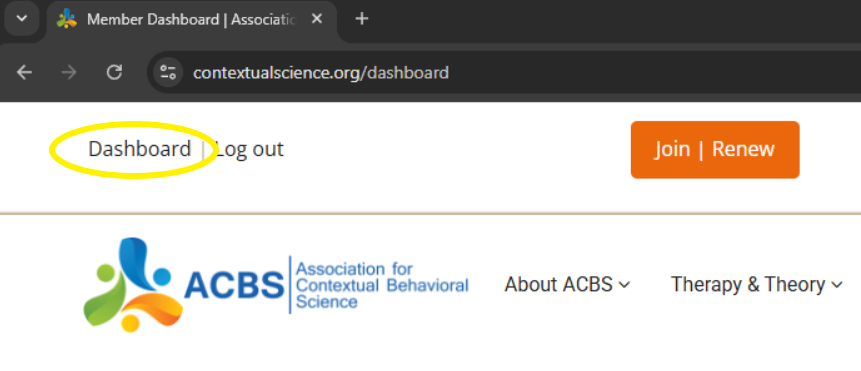
Select "Professional Details" from the "My Account" menu on the left.
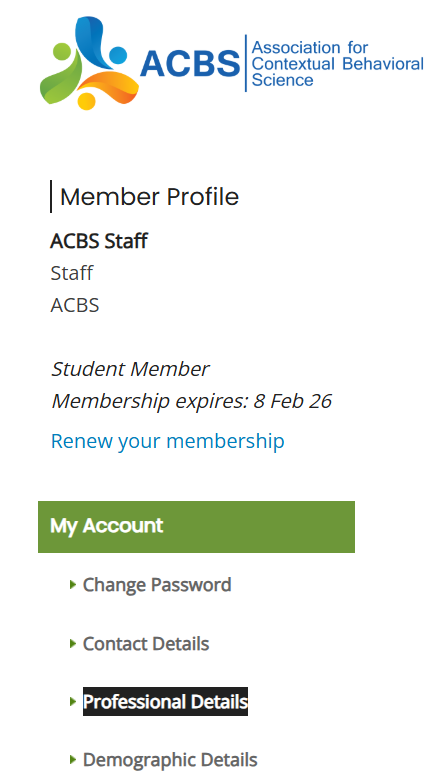
- Scroll down to the ACT/CBS Practitioner check box, and check "Yes."
- Click on the Save button at the bottom of the page.
Please note:
The indication of any party as an “ACT Therapist” is based on self nomination. ACBS makes no express or implied warranty as to any matter including, without limitation, the fitness of any particular therapist and the merchantability or fitness for any particular purpose. We are not responsible for any reliance on any indicator of certification, special credentials or other specialized knowledge. Learn more here.
How do I purchase (or renew) membership?
How do I purchase (or renew) membership?Joining or Renewing Membership
- Please login to the site (link in the top right corner of the page)
- Click on the "Join | Renew" link on the top right of the page (the orange button).
- If you already have an account, be sure to LOG IN to the site before beginning the joining/renewing process.
- Choose from among the categories on the Membership Signup and Renewal page
- Professional = post terminal degree in a health-related field, working in a professional position
- Student = working towards a degree (bachelors, advanced degree)
- Affiliate = professional in another non-health-related field, but interested in the scholarship of the society
- Review the Benefits of Membership
- When joining, you gain 365 days of members/access no matter when you join.
- When renewing, you add 365 days of member access. (There are not "lost/wasted" days if you renew early. They just add on. If you renew late, you get 365 days more of membership from the date of renewal.)
Values-Based Dues
- Our Values-Based Dues system is one that allows our members to choose the amount that joining the society is worth to them.
- We ask that you consider the community and resources offered here when choosing the value of your membership or renewal.
- Minimum contribution is $15
- Suggested Dues for Professional: $83
- Suggested Dues for Student: $40
- Suggested Dues for Affiliate Members (or general public): $40
- Follow the prompts to purchase your membership.
- The "Thank You" Page will appear, with confirmation of credit card processing
- You will receive an email notification with a receipt as well
Benefits of membership begin immediately!
- Full access to the site
- Your name and profile appear in the Membership Directory
Problems? Contact us for help.
Other Payment Options
PayPal
- Email us to let us know you are going to use the PayPal membership option, and provide us with this information: Name; Username; Email address; Membership choice (Professional, Student, Affiliate)
- Click the link above to pay via PayPal.
- Enter the amount that you would like to pay for your membership (min. $15.00)
- PayPal emails us to show that you have made a donation, and we will create your website account with the information you provided.
- We send you an email notification when your membership has been applied to your account. You will be able to log in and change your password and profile information by following these instructions.
MAIL OR FAX
Please provide the following information:
- Name
- Username
- Email address
- Membership choice (Professional, Student, Affiliate)
- Dues amount
- One of the following payment options:
- Visa, MasterCard, or AmEx information (card number and expiration date)
- A check in U.S. dollars made out to "Association for Contextual Behavioral Science"
Please mail this information to:
ACBS
P.O. Box 655
Jenison, MI 49429
USA
(225)302-8688 (fax)
You will receive an email notification when it is received and your membership is activated.
PayPal Instructions
PayPal InstructionsNeed to make a payment to ACBS via PayPal? Click the DONATE link below:
Problèmes de paiement depuis la France ou l'Europe
Problèmes de paiement depuis la France ou l'EuropeHow do I translate a page of the site?
How do I translate a page of the site?We welcome translations of the pages on this site into languages other than English! Unfortunately, the process of translating pages is not yet automated. To provide a translation of a page, email the webmaster with the exact URL of the page you are translating, the language into which you are translating it, and the translation. I will add it to the site as soon as I can! Note that if you are an ACBS member, you can also add new content to the site in a language other than English. When submitting the content, simply use the "Language:" drop-down box near the top of the submission screen to select a language other than English!
How to access free JCBS articles
How to access free JCBS articlesAccess to all articles published in the Journal of Contextual Behavioral Science (JCBS) is a benefit of paid ACBS membership. In order to reach these articles, follow these instructions:
1) Log in with your ACBS username and password under a current membership, here:
2) Then, go here:
http://contextualscience.org/JCBS
3) Next, click the link that says “Read all issues”
4) Finally, click the link that says "ACBS Member Access to JCBS"
That last link is a special one which will allow you access to free downloads of all JCBS articles. The url will be unique each time you click it, so don’t try copying and pasting. It will only work if you are currently logged in to the ACBS website.
Note that you will have to browse some to find the latest articles. One way to do this is to click where it says “Articles in Press”. There is also a button at the bottom of the page that allows for scrolling forward in the journal.
I am not listed in the ACT Therapist directory, but I believe that I should be. How do I resolve this?
I am not listed in the ACT Therapist directory, but I believe that I should be. How do I resolve this?In order to be listed as a practitioner in our directory, you must have a current professional ACBS membership, as well as the appropriate information in your profile.
For example, there is a box you need to check in your profile information in order to be listed. Additionally, the therapist directory search functions are very specific – if you did not specify a state in your contact information, you will not appear as a therapist in your state.
To learn how to check your profile to make sure it contains the needed information, please click here.
Step-By-Step Guide for Adding New Content to the Site
Step-By-Step Guide for Adding New Content to the SiteHere is a step-by-step guide for uploading new information to the website.
Note: You must be logged in as a paid ACBS member to add new content.
Adding New Content
First, you’ll want to find the best place to add your content. We have gathered a list of the most common types of information added to the site, and their most appropriate locations. The instructions for each type of information may be different, so please check the list below for specific steps to adding content to these areas. You can also add new content from scratch, although most members will find that their content most likely fits under an existing page and should search from the list below.
- ADDING A PUBLICATION (Article or Book)
1. Check the publications page to see if your book or article is already added to the Publications List by going to www.contextualscience.org/publications. If it is not,
2. On your member dashboard, in the "Post your own content!" menu, click "Publication (article or book)"
3. In the Title field, write a short title for your publication. The title naming convention has been "Author, Year" or "Author1, Author2, Year". Please do not write the whole citation in this field.
4. In the APA Citation field, please write the full citation for your book or article using APA writing style.
Here is an example of APA style for a scholarly article:
Smith, J. (2009). Experiential avoidance: A review of the research to date. Journal of Abnormal Psychology, 4, 335-340.For a book chapter:
Smith, J. (2009). Experiential avoidance in context: Perspectives on the ACT model of psychopathology. In S. Smith & J. Smith (Eds.), Understanding the ACT model (pp. 225 – 275). Oakland, CA: New Harbinger.For a book:
Smith, J. (2009). Everything you ever wanted to know about ACT and were afraid to ask. Oakland, CA: New Harbinger.5. IMPORTANT: In the APA Citation Search field you must again enter the full APA citation for your article -- You can just copy and paste, but formatting won't be retained (no bold, italics, larger or different fonts, hyperlinks, etc.). This field becomes searchable -- so that members can search the publications list using any part of the article citation (e.g., your name, any word in the title, the journal, the year, etc.). Without this field inputted correctly, people may miss out in finding your article in a Citation Search.
6. Select the type of publication from the list of categories that appear.
7. Select the publication type (book, article, etc.... if it is a book chapter, please select "book").
8. Select the language (if only the abstract is translated into 2 languages, please do select BOTH languages by holding down "Ctrl" when selecting them).
9. Then add any abstract, comments, and keywords you have for the publication.
10. If relevant, add attachment(s) by clicking "Choose Files" under "Add a new file".
11. Click Preview to see what it will look like, then Save to save the page to the website.
- ADDING AN ASSESSMENT MEASURE
If you would like to add a measure, please go to Measures & Assessment.
1. Read through the different possibilities for the measure categories – these are listed in blue text as “child pages” off of the main page. If your category is not there (many already are), you should add it. If you find your category, you can either create a new child page to discuss your measure in detail, or you may simply add it as an attachment (see Adding an Attachment below) to another previously existing child page (e.g., AAQ specific measures).
2. Once on the page where you would like to add your measure (whether it be the main measure page or a child page off of it), scroll down to the bottom of the page and click the Add child page link. A new page should appear for you to create your child page.
3. Add the Title of your child page. The title should be short but descriptive. Please do not write the whole citation for the measure in the title field.
4. In the Body field of the child page, please describe your assessment measure. Discuss its properties, its use, its full citation (even if unpublished) and perhaps a way to contact you if users have further questions.
5. Upload your attachment for the measure itself by clicking "Choose Files"
6. Click Preview to see how the page will look, and Save to finalize the page.
- ADDING A CLINICAL RESOURCE (protocol, visual aid, etc)
If you would like to add a clinical resource, there are two main places to do so. If you are positing a treatment manual or protocol (e.g., session by session guide to treatment) please add it as a child page under Treatment Protocols. If you have other clinical materials such as metaphors or exercises, please add it under the Clinical Resources section to the site.
1. Once you have found the main page for either your protocol or clinical resource, scroll down to the bottom of the page and click the Add Child Page link. A new page will appear.
2. In the Title box, type a brief but descriptive title for your protocol.3. In the Body box, describe a little bit about how you envision the protocol to be used (if necessary) and information on how to contact you if members have further questions.
4. Then upload your protocol or manual by clicking "Choose Files". We recommend uploading Word files or pdf files to ensure the most ease of use for our members.
5. Click Preview to see how the page will look, and Save to finalize the page.
- CREATING NEW CONTENT FROM SCRATCH
You may also add new content to any part of the site (e.g., not as a child page). However, we recommend that if you do so, you should link this page to something so that people can find your new content. Often linking your page to something else will require higher editing privileges than your account allows. If you need help with the best place to put your content or would like the web editor to link your page to something pre-existing (but for some reason a child page was not appropriate) please do not hesitate to contact us.
1. On your member dashboard, in the "Post your own content!" menu, click "Book page"
2. Enter the title of the page, as well as your content in the "body" of the page.3. If relevant, add attachment(s) by clicking "Choose Files"
4. Click "save."
General tips when adding your own content
- ADDING A HYPERLINK
1. Highlight the text you would like to be the hyperlink (the text that when clicked will take your reader to the webpage you choose).
2. Then click the hyperlink button.

3. In the box that appears, type or paste the URL (for example: http://contextualscience.org/readme), then click the green check mark to save.
- UPLOADING ATTACHMENTS
1. Towards the bottom of the page, click the "Choose Files" button.
2. A box should appear that will allow you to browse your computer folders for the proper attachment. All formats are allowed, but we recommend uploading your attachment as either a Word document or .pdf for ease of use by the most members. Choose your document.
3. Click Attach after you have chosen your file (otherwise). The site will show a bar indicating it is uploading the document. Once it is completed, it will show your attachment and the Display box will be checked.
4. Now you can finish your page by clicking Save at the bottom of the page and your child page and attachment should appear. You can also click Preview before you submit the page to see how it looks, but don’t forget to click SUBMIT to submit your page to the site.
- EDITING YOUR PAGE
As the author of a page, you may come back to the page and edit it at any time. When logged in, you will notice that when you are on a page you have created, the tabs View and Edit will appear at the top of the page, just under the title.
1. Click Edit and you can make your changes.
2. You can preview the changes so that you can see how it will look prior to submitting the changes by clicking Preview.
3. Click Save once you have completed and checked your edits.
The website appears to be formatted strangely on my computer, how can I see it properly?
The website appears to be formatted strangely on my computer, how can I see it properly?Occasionally we get reports that the menus appear strangely, are over-lapping, or menus appear in the wrong place (at the bottom of the page). This is usually a browser issue. You may want to try a different web browser, or make sure your current browser is fully up to date.
What are Values-Based Dues?
What are Values-Based Dues?Values-Based Dues simply means that you choose how much you want to pay for your membership dues.
If you think the website is a terrific resource and want the support the organization and website please give more.
If you're new, just curious, or just don't have the money available, give less. If you've just signed up for very little, and then realize what a gem this community is, you can go back and give more to support it.
Suggested Dues (in US dollars):
- Professional Members: $83
- Student Members: $40
- Affiliate Members (or general public): $40
Minimum Dues Payment: $15
Obviously, if everyone joins and only pays $15, our grand experiment will have failed and we'll have to go back to the standard method of dues collection. The current structure allows for new people to learn about ACT & RFT without a large financial burden.
The basic website is free, but non-members don't have access to everything on the website.
What software was used to create this website?
What software was used to create this website?Who created this website and why?
Who created this website and why?This website began as a fun side-project by Eric Fox (um, that's me but I figured I should write in the third person to make this all sound more official or something) in early 2005 when he decided it was time to update and combine the old RFT and ACT websites into a central site that was more dynamic and community-driven. Before he knew it, things had spiraled out of control and the new site kept getting bigger and more complex and an entire new professional association ([[ACBS]]) was formed that wrested control of the site from his greedy little hands. :) This site is now officially owned and operated by the Association for Contextual Behavioral Science (ACBS). The site's initial structure and policies were shaped by ACBS's planning committee. And, as we state on the home page, this website is dedicated to supporting the development of a progressive psychology and related behavioral sciences more adequate to the challenge of the human condition. Neat.